By default when your users login to TTerm Connect they must click or tap from a collection of profile shortcuts before being connected to a host system. This FAQ explains how you can configure TTerm Connect to automatically connect to a host after the user logs into the TTerm Connect Desktop Client.
This approach works well for organizations with a single host system or groups of users who require access to a specific host only.
How to Configure
Two settings are required. In the Administrator Portal open a profile in the Profile Editor.
For the first setting, under General > Session Settings > Start Settings, set the Auto-Connect On Startup option to ON.
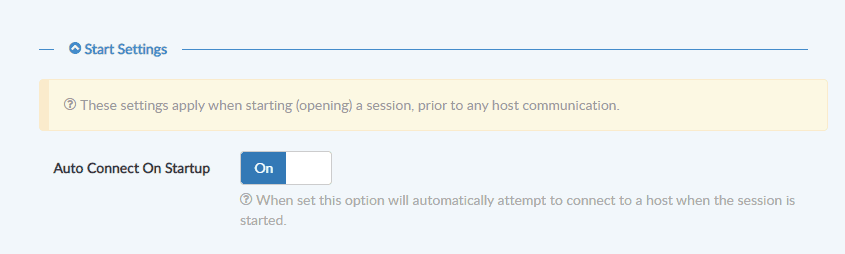
This setting ensures that when the session is opened it will automatically attempt a connection to the host.
For the second setting, under General > Session Settings > Launch Settings set Auto Launch on Login to ON.

This setting triggers a profile to automatically launch when the user logs into the TTerm Connect Desktop Client.
When these two settings are combined on a user logging into the Desktop Client, the configured profile will automatically create a new session and connect to the host.
It is also possible to set these configuration options in multiple profiles if you wish to spawn multiple host connections on login.
